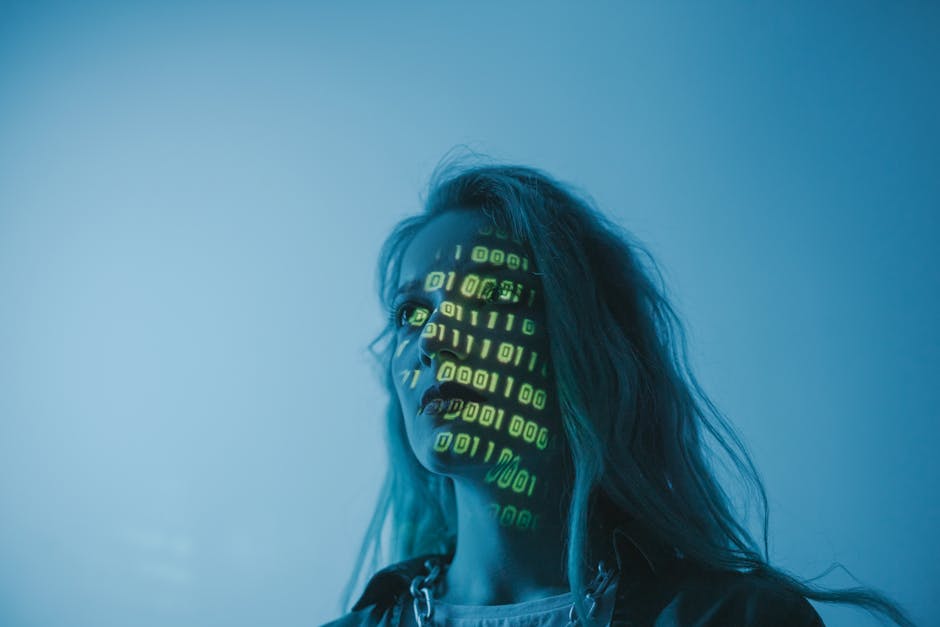
Network traffic analysis often reveals hidden artifacts, including images transferred over HTTP. These images can contain valuable metadata such as creation software, timestamps, and even geolocation data. This article explores how security professionals can extract this information using Tshark, the command-line counterpart to Wireshark, for forensic investigations and threat intelligence.
Key Insights for Security Professionals
Tshark provides powerful capabilities for analyzing image metadata in HTTP traffic, which can be crucial for both offensive and defensive security operations. By examining embedded metadata in images, teams can identify creator tools, track potential command-and-control channels, and detect anomalies in web traffic. This technique is particularly valuable for identifying outdated software versions or suspicious image-based data exfiltration attempts.
The process involves filtering HTTP traffic for image content types, extracting metadata from specific image formats, and correlating findings with network streams. Security teams should be aware that many images retain creator tool details (like “Adobe Photoshop CS5”) even after transmission, which can provide valuable forensic evidence.
Technical Implementation
Step 1: Filtering HTTP Traffic for Images
The first step involves identifying HTTP traffic containing images using Tshark’s content-type filter. The following command filters for common image types in a packet capture:
tshark -r capture.pcap -Y 'http.content_type contains "image/"'This command returns packets containing PNG, JPG, or GIF content, showing both requests and responses. Analysts can then focus on specific image transfers that may contain valuable metadata or represent potential security concerns.
Step 2: Extracting Format-Specific Metadata
Different image formats store metadata in different ways. For PNG files, which often include tEXt chunks with software details, use:
tshark -r capture.pcap -Y 'png' -Tfields -e png.text.string -e png.text.keywordFor JPG files, focus on JFIF headers to extract comments and creation details. The following command filters for JPG requests and extracts comment fields:
tshark -r capture.pcap -Y 'http.request.uri contains ".jpg"' -Tfields -e image-jfif.commentStep 3: Correlating Images with Network Activity
To understand the context of image transfers, map images to their source URLs and TCP streams. This helps determine whether images were part of normal web traffic or potential exfiltration attempts:
tshark -r capture.pcap -Y 'http.content_type=="image/png"' -Tfields -e http.request.full_uri -e tcp.streamFollowing specific TCP streams can reveal additional context, including HTTP headers and full image data. This is particularly useful when investigating potential command-and-control channels hidden in image transfers.
Security Applications
For red teams, analyzing image metadata can help identify software versions for fingerprinting potential targets. Outdated creator tools in images might indicate unpatched systems elsewhere in the environment. Blue teams can use this technique to detect anomalies in web traffic, such as unexpected image types or metadata containing suspicious creator tools.
Organizations should consider implementing controls to strip metadata from images in web applications and monitor for HTTP traffic with unexpected image MIME types. Regular analysis of image metadata in network traffic can help identify potential security issues before they escalate into full breaches.
Conclusion
Tshark provides security teams with a powerful tool for analyzing image metadata in network traffic. By combining HTTP filters with protocol-specific fields, analysts can uncover hidden details that might be missed by traditional security tools. This technique is valuable for both threat hunting and forensic investigations, particularly when dealing with potential image-based data exfiltration or command-and-control channels.
For further reading on network forensic techniques, consider exploring Wireshark’s PNG dissector documentation or automated extraction methods using Python’s Scapy library.





